Authentication method
Dedicated Datacenter proxies support authentication via username:password.
You can manage proxy users on the Datacenter proxies → Dedicated Datacenter → Proxy setup page.
- Currently, Dedicated Datacenter proxies do not support authentication via IP-based whitelisting.
Dashboard access
If you cannot log in to the dashboard, please request a password change by going to the Reset Password page.
User:pass authentication
You can manage your proxy users by going to the Authentication method section in the Proxy Setup tab.
- The list will be empty by default and proxy users (
username:password) need to be added manually. - The default number of Users depends on the IP List you select during checkout.
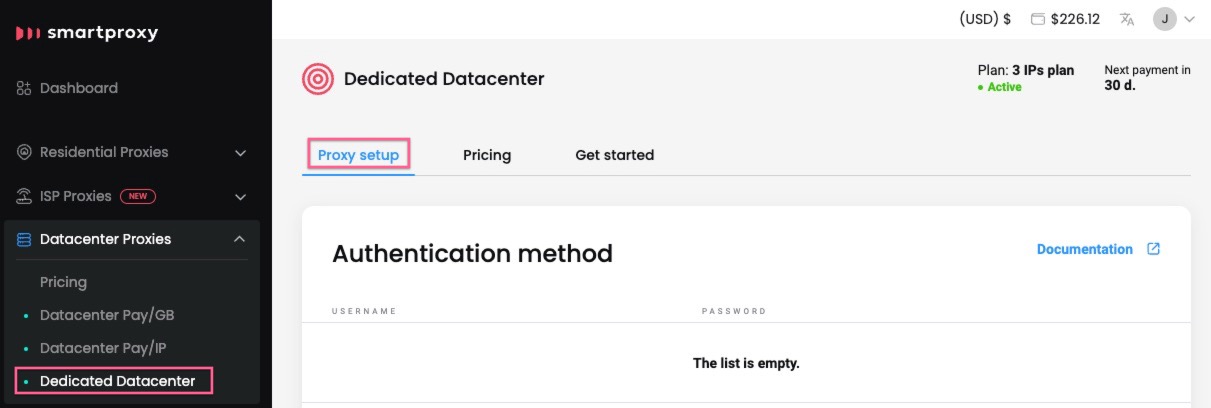
The Proxy user authentication section.
To create a new username and password, click + Create user, type in the username and password you want, and click + Create user again.
- Passwords cannot be edited later.
- To delete your current proxy user (e.g. if you need to change your password), please get in touch with our 24/7 customer support by clicking the chat widget on the bottom right or by using this link.
- A vacancy is required for this option to appear. Check the Total users count.
Username:password requirements
- The username must be 6 to 64 characters, letters and numbers only, no spaces.
- The password must be 6 to 64 characters, no spaces. Symbols
@,:and$are invalid.
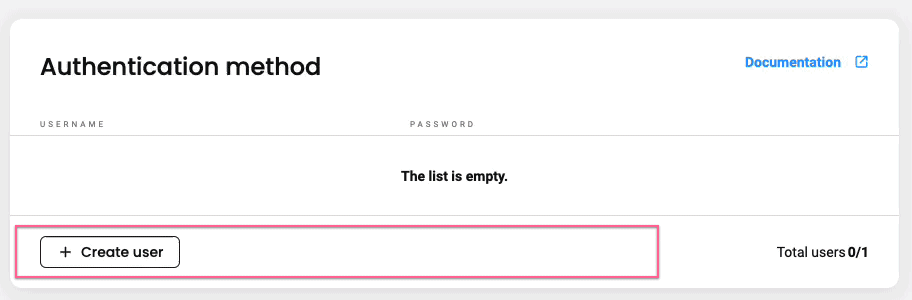
Proxy user creation.
You can buy additional proxy users up to a maximum of 10 by clicking + Buy more users, confirm the price and you will be redirected to checkout.
- Available at 6$ per user.
- You need to have all of your available proxy users in use for this option to appear. Check the Total users count.
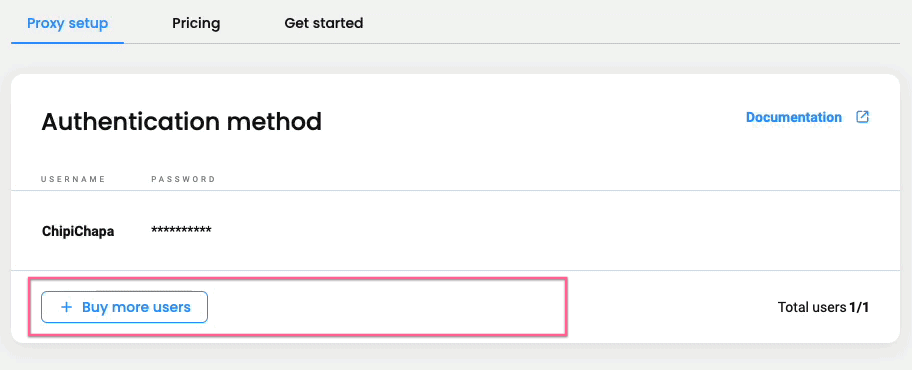
Buying additional proxy users.
Updated 14 days ago
