Multilogin
Guide by Thomas Vinke
Getting started with Multilogin
The first thing you will need is to have an active Multilogin tool license, You can find out how to get it and more on the Multilogin website
If you have the tool installed and ready to go, you can move on to the next article.
Creating a profile
- Open the Multilogin app, and select New browser profile.
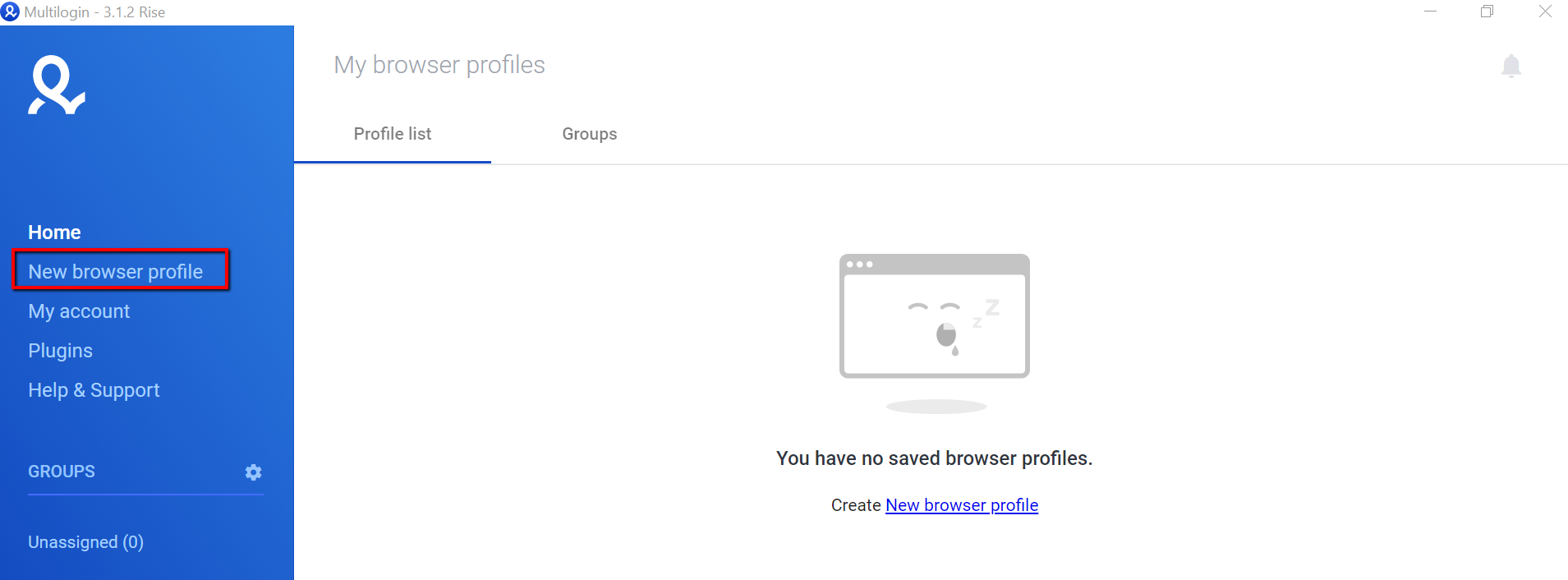
Multilogin – New browser profile
Proxy setup
- Click on Edit proxy settings.
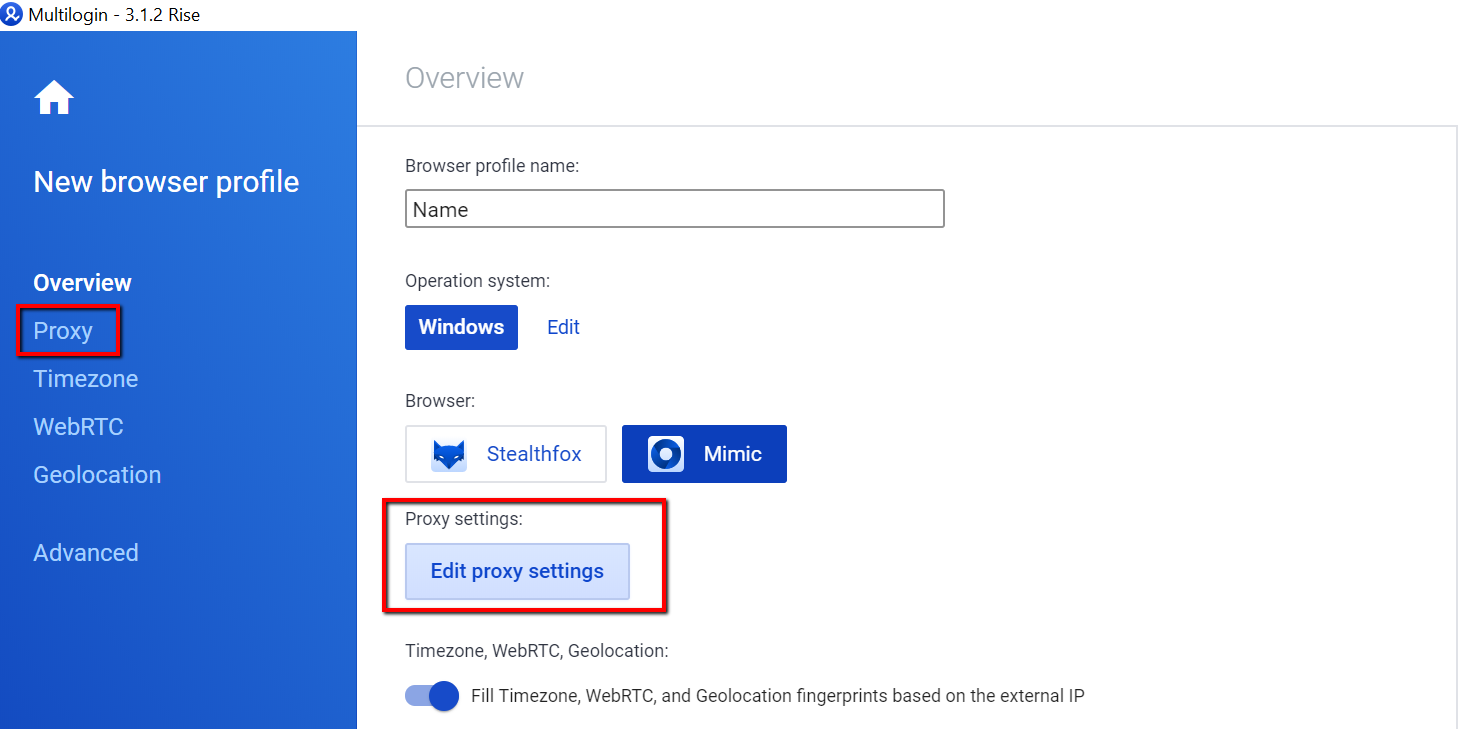
Multilogin – Edit proxy settings
- From the dropdown menu select HTTP proxy.
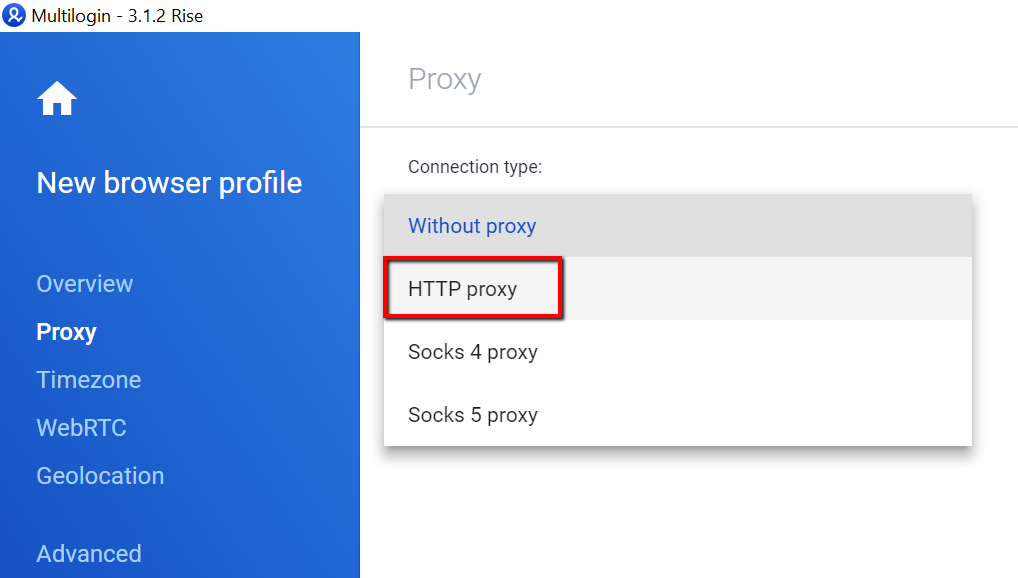
Multilogin – Select connection type
- Enter the proxy details, e.g.
gate.smartproxy.com:7000, and your sub-user username and password. If you're using a whitelisted IP, you don't need to enter a username and password. Then, click on Check proxy to see if setup is successful.
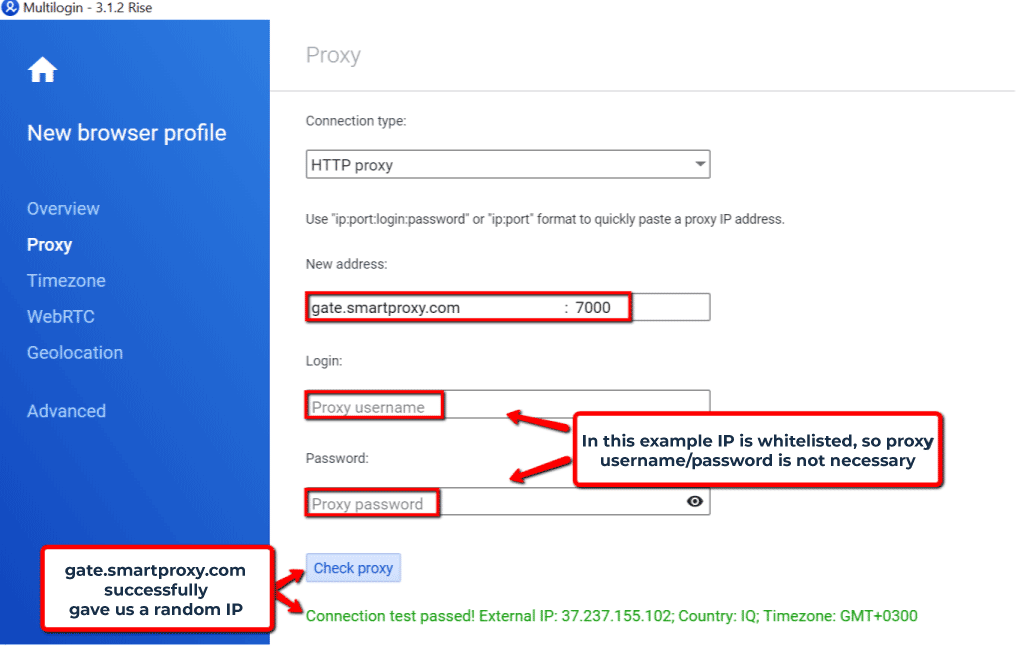
Multilogin – Proxy settings
The following video displays the same instructions described above. However, the dashboard and thus the instructions in the video might be outdated.
Updated 5 months ago
